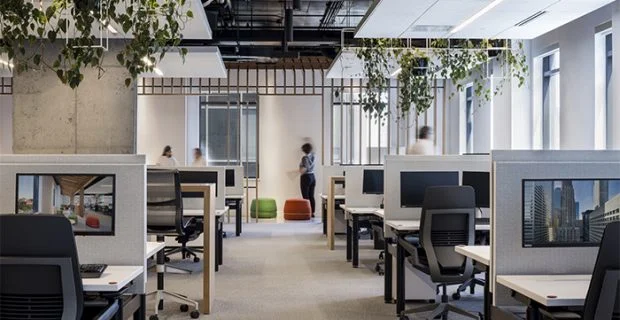R-Go Numpad Break
Reference number:
GTIN:
Try it yourself!
1 month free trial
With integrated break indicator
Helps you remember to take breaks
The R-Go Numeric Keyboard has a break indicator controlled by the R-Go Break Software. The LED light at the top of the keyboard changes colour as you work to indicate you how healthy you are working. When the light turns green, it means you are working healthily. Orange indicates it is time for a short break and red indicates you have missed a break. This gives you positive feedback on your break behaviour.

Benefits
R-Go Numpad Break Numeric
- With break indicator
- Thin design
- Easy to take with you
- Can be used separately or with R-Go Split Break / R-Go Compact Break


Compact model
Ergonomic compact typing
Placing the numeric on the opposite side of the keyboard than the mouse will help both hands to remain within shoulder width as you work. This divides the load between both hands and prevents strain complaints. Ideal in combination with the R-Go Compact Break and R-Go Split Break keyboard.
Ultra-thin design
Thin keyboard with light keystroke
This numpad is ultra-thin, so your wrists are in a natural, flat position while typing. The special scissor mechanism in the keys ensures a light keystroke, so you need less strenght to type.

All you need to know
Description
Experience maximum freedom while typing with the R-Go Numpad Break. You can operate this numeric keyboard with your left or right hand and decide yourself where to place it on your desktop.
By operating the numpad with the hand that is not using the mouse, both hands remain within shoulder width as you work. The load will be equally divided between both hands. Ideal in combination with the R-Go Compact Break and R-Go Split Break keyboard. The ultra-thin design ensures that your wrists are in a natural, flat position while typing. The special scissor mechanism in the keys ensures a light keystroke, so you need less strenght to type. The R-Go Numpad includes a built-in break indicator, which indicates with colour signals (green, orange, red) when it’s time to take a break.
Download the free Break LED controller here.

Certified
Tested and recommended
”Ergonomic and body-friendly mice, keyboards, monitor arms, document holders and laptop stands from R-Go provide assistance for natural and effortless computer work. They relieve the user instead of putting extra strain on them. It is especially important that the aids fit the user, as different people have different preferences. Congratulations on the AGR seal of approval and on products that make working life easier!”
Aktion Gesunder Rücken (AGR)
Details and
Specifications
FAQ
Frequently asked questions
Download the free Break LED controller here and personalise your breaks.
The light helps you remember when it’s time for a short break. If you also use a mouse of keyboard with break indicator and prefer to turn off the LED light on the numeric keypad, you can do the following: Use the combination keys Escape + Enter.
Yes, that is correct. Our wireless products work via Bluetooth. You only need to pair your numpad and your computer once.
– From the Windows menu, go to ‘Settings’ and click ‘Devices’
– Check whether the row displayed says ‘Bluetooth’
– If so, check whether Bluetooth is really ‘on’
Note: After this, do not use a Bluetooth dongle, otherwise no connection will be possible!
Turn your Break numpad on. At the back of this numeric keyboard you will find the on/off switch. Turn this switch to ‘on’ or, depending on the version, to green.
To connect the numpad to a device, for example your laptop, press and hold the Tab-key for at least 3 seconds. It will search for a device to connect with. You will see the Bluetooth light on the numpad blinking.
Go to “Bluetooth & other devices” menu on your computer. To find this you can typ “Bluetooth” in the left corner of your Windows bar.
Check if Bluetooth is on. If not, turn on Bluetooth or check if your PC has got Bluetooth.
Click on “Add device” and then “Bluetooth”. Select your Break numpad. The numpad will now connect to your chosen device.
If you can’t find your Break numpad, please check if the battery is full (connect the charging cable with USB-C). When the battery is low the LED light on the keyboard will turn red to indicate that the numpad is charging. When charged for minimal 5 minutes, you can try to connect again.
Split keyboards
Healthy and flexible

Chances are, as you read this, there is a standard keyboard in front of you on your desktop. Because although there are many different variants on the market, most people still use a standard model keyboard.
A keyboard based on an 1878 design by Christopher Latham Sholes! But those who think the split keyboard is a new hype are wrong.